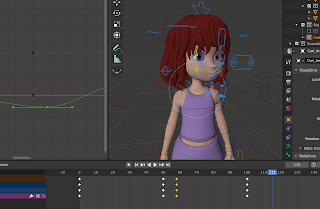Today I started on the first facial expression in the animation. I'm starting with a smile looking to the side. This is a pretty basic animation so it's a good place to start. I'm doing a different facial expression for every head movement.
I used this video as a basis to learn something about facial animation and face rigs. There aren't many tutorials on how to do facial animation as it seems like it's all mostly just a process of using references and trial and error until you get the desired result.
For the animation, I first decided to start with the eyes as to me this seemed like an easy place to start. For the eyes, I first wanted to start with the blinks. The trouble with this one is deciding when to have the blinks. The process of doing them isn't hard because the only thing that needs moving is the eyelids. Finding the frames where the blinks look natural is the real trouble. So to start I first decided to just create the blink animation and then move the keyframes around and duplicate them to places where they feel natural.
I first keyframed the eyes open so that I would have it for later and so I can duplicate it easier than manually moving the eyelids up and down over and over again.
I then did the same thing for a keyframe with the eyelids closed.
I then moved the first closed eye keyframe to frame 21 and then gave it a two-frame space between the closed eye keyframe and then another two-frame space for a duplicate of the closed eye frame on frame 25. This will be the blink keyframe I will have so they are fast like how a normal blink is. Due to the capabilities of my laptop the when previewing the animation because of the low frame rate the blink doesn't show up so after I finish the first facial expression I will move to my home computer which is much more capable for frame rates so that I can more easily preview the facial animations. For now, I am guessing on the timing and am hoping it is good but once I switch over it will be a lot easier to tell.
For the next blink, I added another 20 frame interval and duplicated the three keyframes and moved the duplicates to frame 40-45.
Next, I'll start with the actual eye movements.
Just like the eyelids I first selected the normal front look and keyframed that as a base.
I then went to frame 50 where the main keyframe for the neck is and by pressing "G" moved the eyes to look to the side and added a keyframe there.
I then added a keyframe of the normal eye position at frame 80 where the head looked forward again before it went the other direction.
After previewing the animation I wanted to add a bit more movement to the eyes so I moved them a bit up and a bit more to the side.
The final thing I did for today was to go along with the 20 frame interval of the first two blinks and duplicated the blinks to frame 60-65 and frame 80-85.
The framerate on my laptop is not good at all due to its capabilities but tomorrow I will switch to my better computer for the rest of the facial animations. The animations that I did finish for today I believe I did pretty well but it will be more apparent when I see it in the proper framerate.
What I'm doing tomorrow:
Tomorrow I'm going to finish the first facial expression by adding the smile which hopefully will not be too difficult. And also expand on the eyes for the second expression by adding more blinks and eye movements. I've also decided that for the second expression I will be doing a frown so that it goes to from a smile to the opposite.