What I did today:
Today I worked on the leg movements of the animation. The main difficulty with this part was making sure the motion of the legs followed the momentum and physics of the scene. I also changed some of the hip movements to match the movements of the legs I certain points in the animation.
I started with the initial momentum movement the legs would be in as the scene starts and he is swinging around the building.
Then as he is swinging around the building I had the legs straighten out a bit with his waist.
For his backflip/side rotation that he does when falling downwards, I had him tuck in his legs while turning, just as I imagine it would be like in real life. Then as his rotation straightens out he would straighten out to prepare his body for changing rotation when he swings the web to balance out his rotation.
When he is changing his rotation with the web and is pulling himself his legs would just be following the force of the motion and would be slightly behind him before he starts to move them in front to add more momentum when swinging.
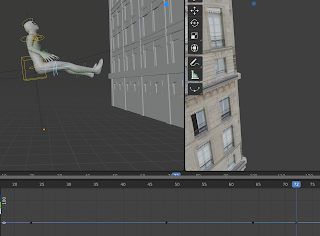
While swing he would move his legs forwards while going up just like you would on a playground swing to add momentum.

Then just as before he would do a backflip while following the momentum of the swing and would tuck his legs in to keep them in control while flipping.
And then as he straightens out to look where he is swinging his legs would be pushed a little behind him due to the force of his movement.
And then as he swings around the final building his legs would kick forward to help the momentum of the swing.
What I learned today:
Today I learned how to keep in mind that somebody parts in motion lag behind the rest of the body, like how Spider-mans legs are a bit behind when swinging or falling because they are not a core body part and require more force from the person to move them forward when pushing against the motion that the rest of the body is doing.
What I'm doing tomorrow:
Tomorrow I'll work on animating the arms for when they are swinging.

























































