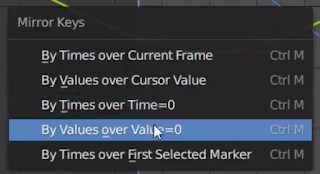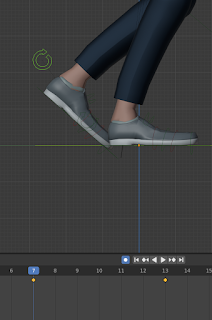Today I started on the starting positions of the arms.
I first started by opening the context data for the rig on the side which is labeled with a moving stickman. I then scrolled down and chose the Motion Paths menu. I then changed the end frames to 26 so it is just one more then what we are animating, and then pressed calculate. What this did was create a small figure eight looking graph in the viewport that I will manipulate into different shapes to get the motions for the arms.
I then did the same thing for the wrist control which also moves most of the arm around. In this screenshot, you can also see the small menu that shows up when pressing 'calculate' on the motion paths menu. In the small menu, I change the Bake location to Tails so it calculates the tail positions of the bones to get the small graph.
After creating the paths I started to move around the arm right arm to start before I did, however, turn off the auto keyframe function by pressing the circle beside the play buttons on top of the timeline, I did this t=so that I would not get unnecessary keyframes at the start that would later cause problems. I wanted this arm to start in the back sway and the other arm in the front sway motion. This took a while of adjusting the arms to get the right starting position that would look correct for my character.
I then worked on the second arm and put it in front of the body so that it is starting in the forward swaying motion.
I then turned on auto keying and then pressed I and created the first keyframe for the arms but only on the rotations for the arm instead of the entire arm itself.
Finally I copied and pasted the starting position at the end so that it would loop properly.
What I'm doing tomorrow:
Tomorrow I will start on the actual motion itself for the arms and the other positions for the arm in the animation.