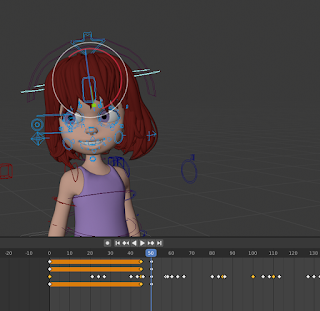Today I rendered the animation using the same technique I used last time, except for two differences.
I first started off by going to the side tab and pressing the printer tab which means output. I then change my framerate to 24 frames from the 30 frames it was before. This was just my personal choice as I didn't want my render to take too long to load.
Then scrolling down, I pressed the file button and chose the name and destination for the file. The difference from my arm animation and this animation was that when I chose my file format instead of choosing Avi Raw I chose FFmeg Video as I found this is better for making animations and videos in Blender.
I then went to the top right corner where the four circles are and changed from the full shaded circle which was the viewport object mode where nothing was rendered to the glass-like circle which is rendered mode. I changed to render mode to see a quick rendered preview of the character.
This is what the rendered view looked like for me.
Finally, I go to the top left corner and click on render. From there I go down and clicked on render animation.
After that, I waited as it rendered each the animation frame by frame in a window of the final rendered animation.
This was the final animation rendered.
How I felt about this project:
I enjoyed this project as it challenged me with animating objects I had not animated before and had me make use of references more so than usual. The thing I found most difficult was the animation for the hair as it a very hard thing to recreate due to the randomness of hair, even still I do not completely like how it turned out, but I am still highly satisfied with the total result of the work I put in.
What I'm doing on Monday:
On Monday I will decide on what my next project will be, I will give thought to it over the weekend but I think that I want to do a body animation like I did for the arm animation but have it be more difficult than last time.